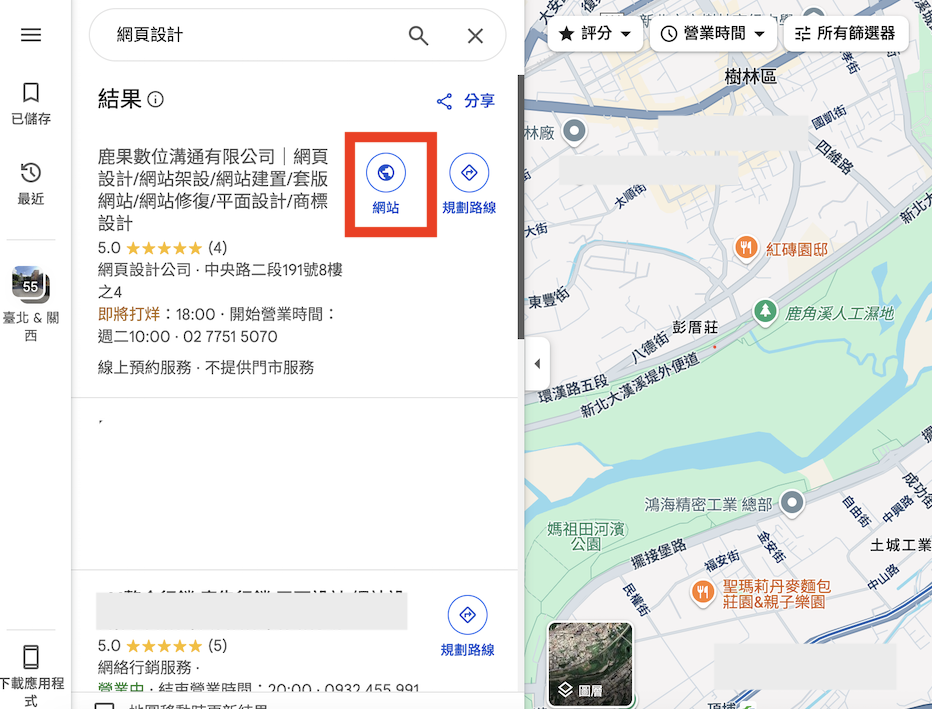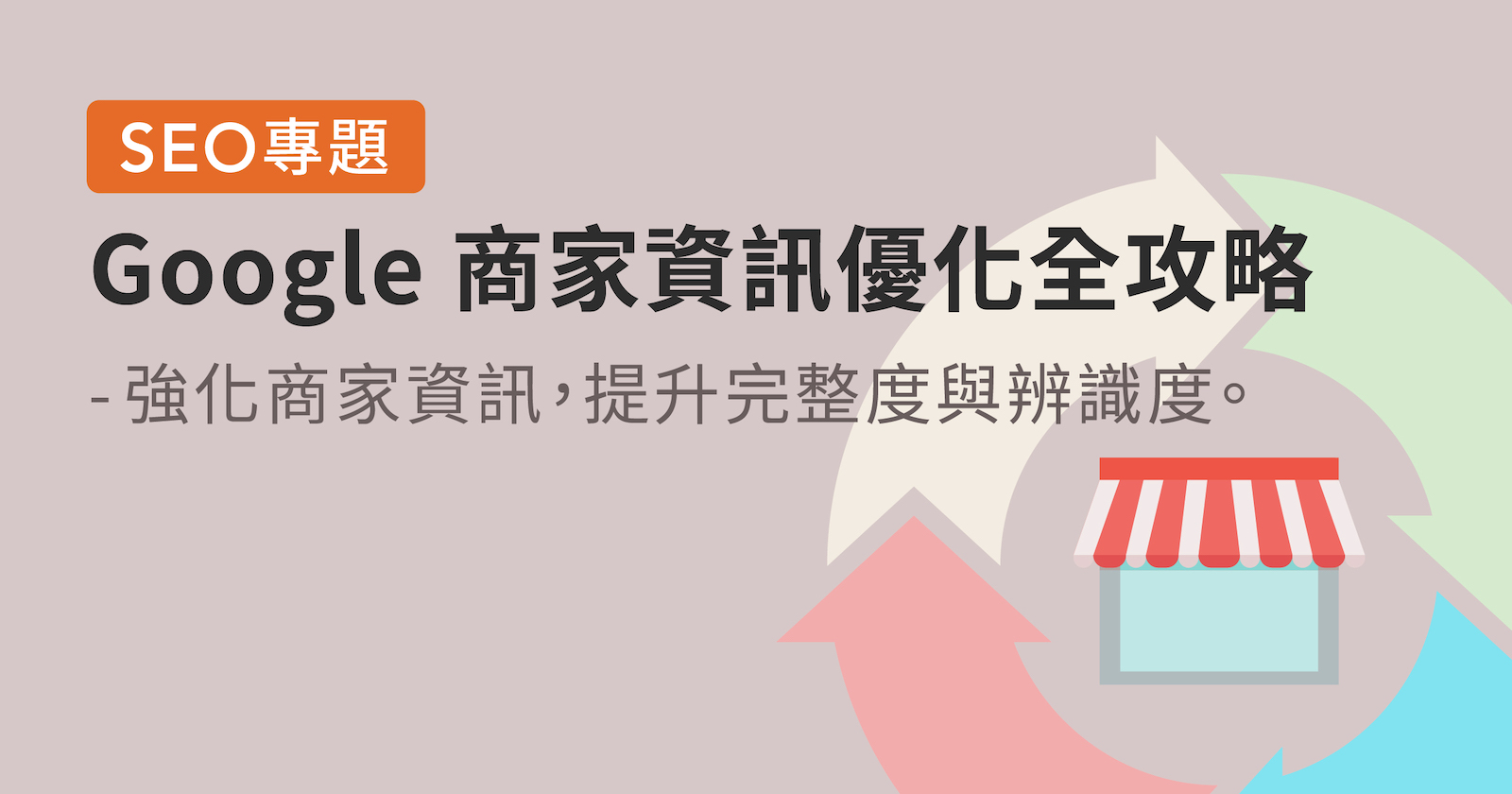
In the previous article “Why Does Google Maps Show Other Businesses When I Search My Store Name?”, we analyzed common map misbinding issues. In this installment, we’ll show you step by step how to update your Google Business information, prevent name confusion, and enhance data completeness—ensuring your brand appears clearly and recognizably in search results and smoothly guides customers to you.
1. Make sure you’re signed in to your Google account in Chrome.
2. Search for your business name on Google.
3. Click “Edit your business information” (if this button doesn’t appear, your Google account doesn’t have business management permissions).
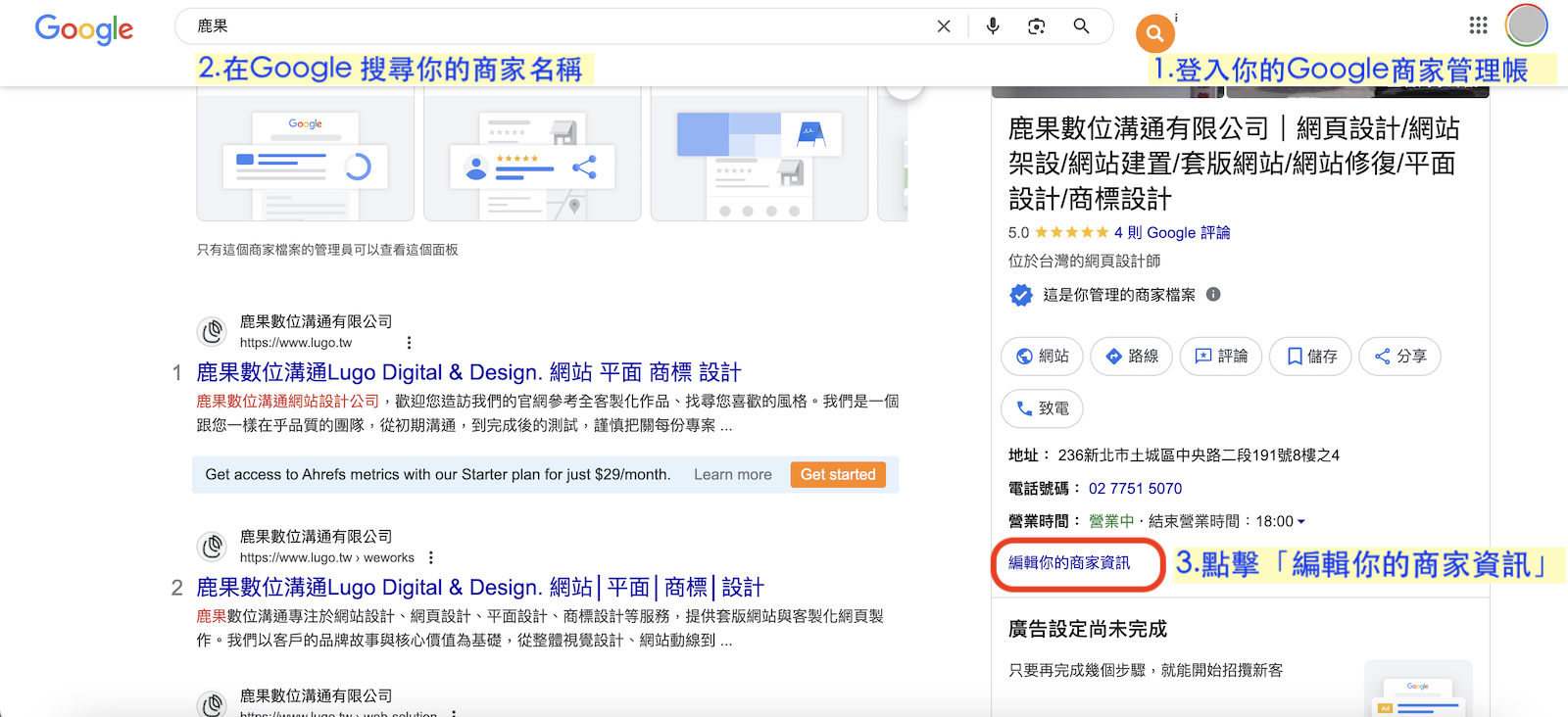
1. Sign in to your Google Business account by clicking here.
2. Click “Edit Business Profile” (if this button doesn’t appear, your Google account doesn’t have business management permissions).
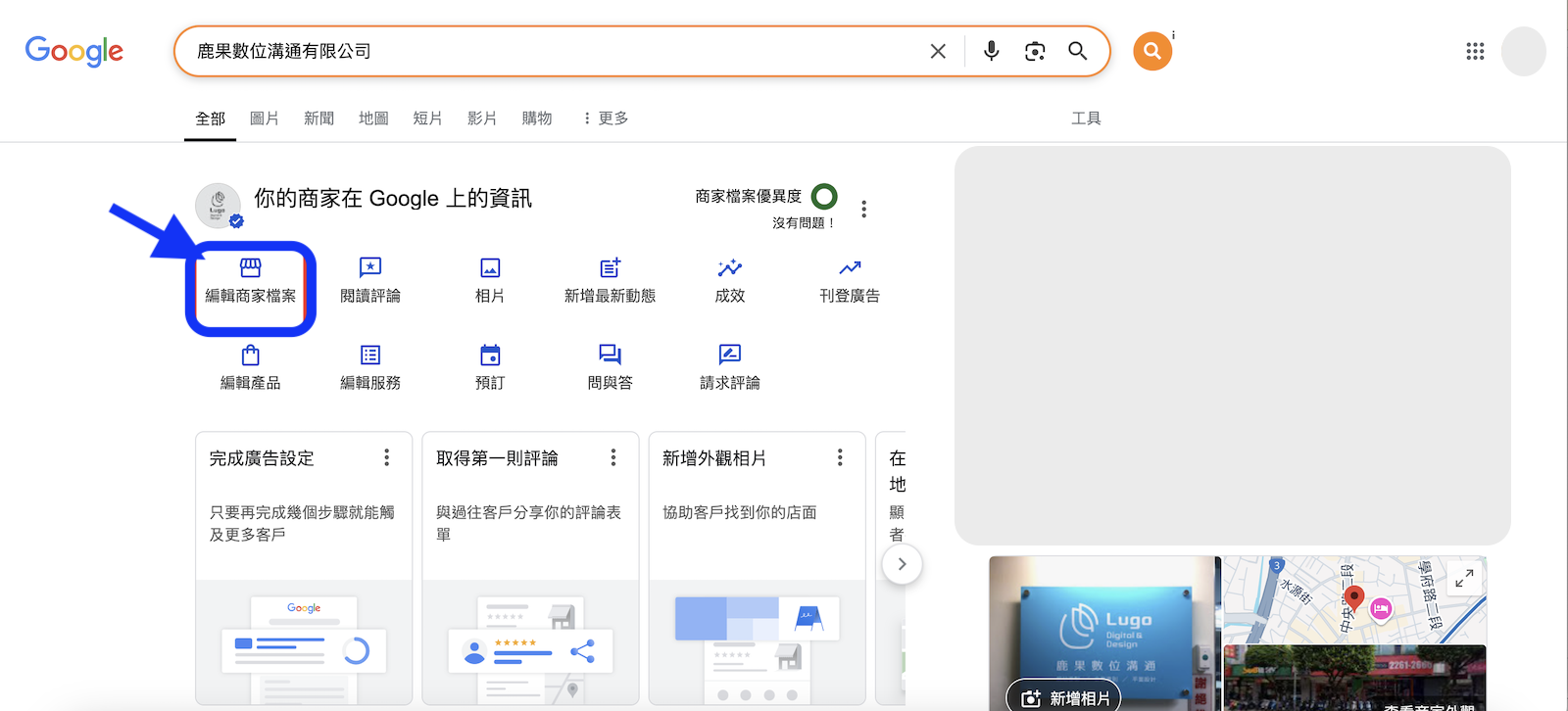
1. After signing in, click “Edit Business Profile.”
2. Find the field you want to update, hover to reveal the pencil icon, and click to edit.
3. Save your changes.
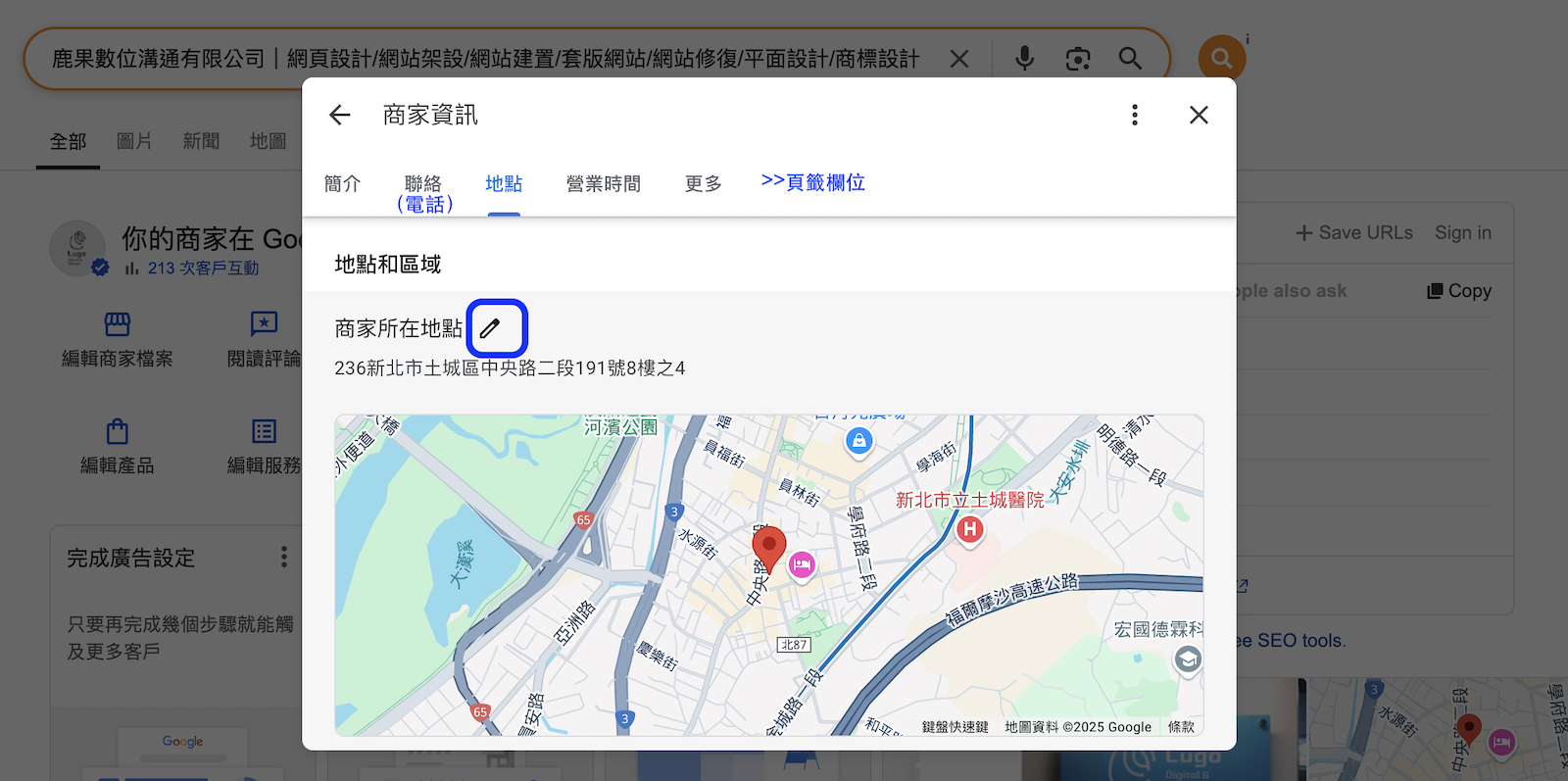
When business names are similar, users may see other listings first. To differentiate your listing, consider the following:
Before users open your profile, they only see the business name in the list. Be sure to enter your full business or company name and consider adding service categories or location details.
For example: If your business is “Little Treehouse,” you could name it “Little Treehouse Café | Breakfast | Bookshop” or “Little Treehouse Camping | Family-Friendly | Covered Sites.”
Another example: Many listings appear as “XXXX Technology Co., Ltd.” You could differentiate by adding your main service: “XXXX Technology Co., Ltd. | Custom Freeze-Dryers.”
(Edit this under Business Profile > Info > Business Name.)
Ensure you’ve filled in both primary and secondary business categories. (Edit this under Business Profile > Info > Categories.)
A distinctive photo helps customers instantly recognize your listing. Go to Photos > Change Cover > Upload a new image.
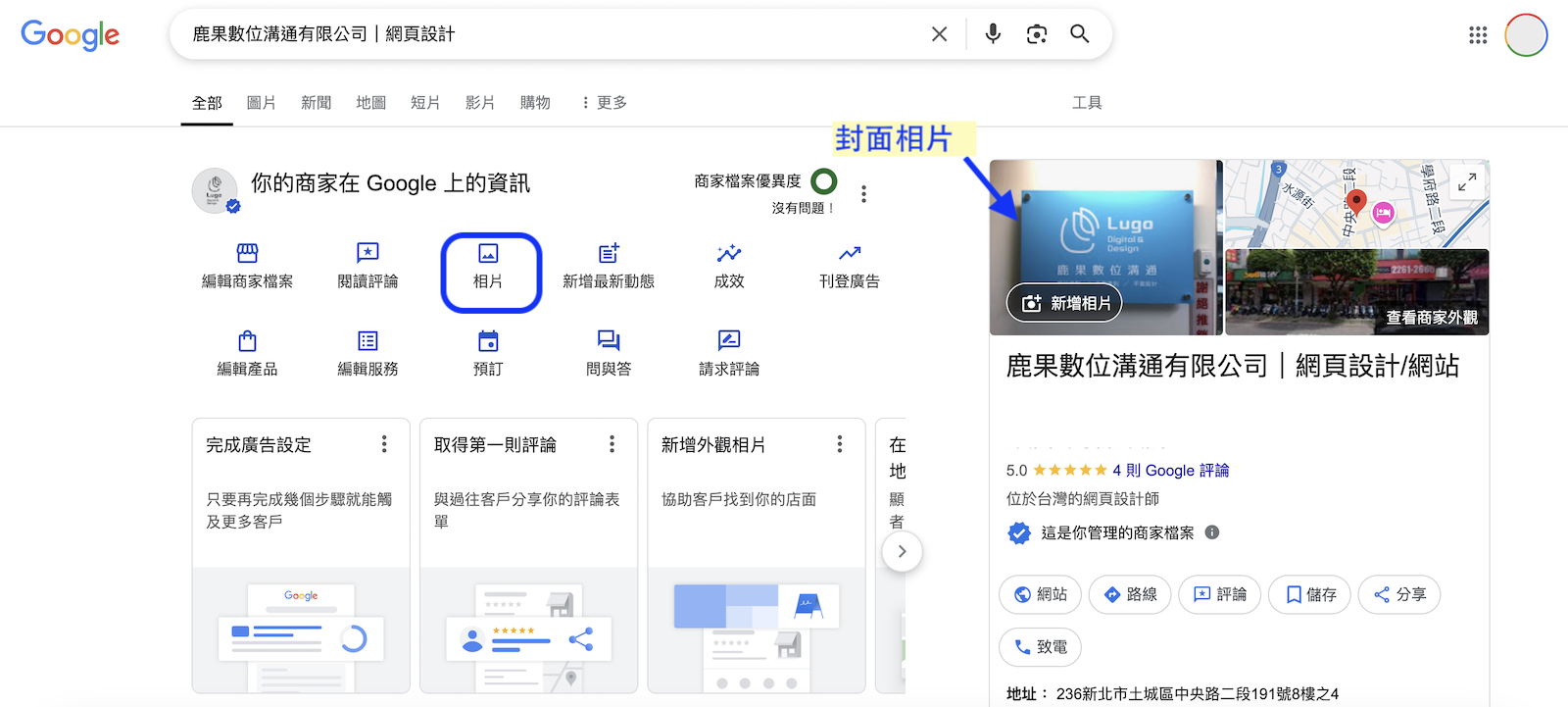
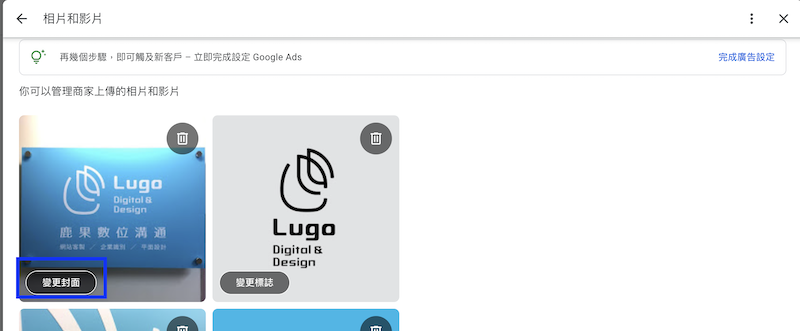
Before users open your profile, only limited information is shown. Your official website is a critical digital business card. Adding your website link encourages clicks and engagement. If you don’t have a site yet, we still recommend creating one—even a simple static page can serve as your digital storefront. Lugo offers static website packages with ten years of hosting and maintenance included, featuring clean, modern design that doesn’t require frequent updates.